VS – Visual Synthesizer: Easily Create Visuals That React To Your Music & MIDI
Trigger, change and modulate parameters from both audio and MIDI sources, to inject movement into each layer’s “polyphonic visual voices”.
Features
- 8 Polyphonic visual layers
- 4 voices per layer
- 50 built-in materials
- 1 background layer with solid color/image/video (no modulations)
- 4 LFO’s
- 2 EG’s
- 4 Dual-mode audio input as modulators (peak and band)
- Built-in video recording feature
- Syphon (Mac OS)
- Spout (Windows) output
- NDI output
From ambient geometric loops, to rhythmically pulsating patterns, VS extensive modulation options ensure you are always in control.
Note: Please be aware you will be required to visit an external website in order to create an account, redeem and download your product. We do not host the download at VSTBuzz.
70% off “VS – Visual Synthesizer” by Imaginando
Designed To Help You Express Your Musical Creativity Graphically
“VS – Visual Synthesizer” provides an easy and intuitive way to create reactive visuals from your musical projects and compositions. It consists of a collection of customisable materials which can be blended together to create personalised visual compositions.
Overview
“VS – Visual Synthesizer” is an additive synthesizer in which oscillators do not produce sound, but visuals. These oscillators are called materials. Just like an audio oscillator will produce a distinct sound, a material produces a unique visual output. A material can have one or more parameters that can alter its characteristics. Materials are loaded into layers.
A layer is a polyphonic synthesis engine which means that the same material can be played by multiple voices. Different voices have different characteristics and this could affect particularities of a material assigned to a layer, resulting in increased expressiveness.
Layers play an important role in VS, as you can stack them in order to create your visual composition. In VS there are 8 layers. Additionally there is a background layer with special characteristics.
User Interface
VS’ interface consists of the following elements:
- 1) Help – This launches a set of quickstart tool tips to guide you through your first steps of navigating the VS interface
- 2) Frame Rate Counter – This is useful for you to see if you are achieving your target frame rate.
- 3) Undo/Redo – allows you to undo / redo changes
- 4) Layer manager – view, select, edit and reorder your layers here
- 5) Expand window – resizes the render area to fit the entire window and hides all overlays and controls.
- 6) Launch external display – This mode is suitable for live performance and VJ use, to generate a clean feed of the render output for projection or video capture, while being able to use VS controls on another screen.
- 7) Record button – records VS’ render output to disk as a video file.
- 8) Layer Controls – access the current layer’s parameter controls
- 9) Layer Modulations – edit LFOs, envelope generators and audio modulators here
- 10) Show/hide Layer Modulations – increases size of render area by collapsing the modulation section
The status bar across the top of VS’ window includes the following labelled elements:
- MIDI Learn – Assign VS parameter control to a MIDI controller.
- Clock source – select timing/tempo source
- Tempo – shows VS current tempo BPM
- Patch – show/hide VS patch manager
The status bar also contains four icon buttons (from left to right):
- Disk icon – save current patch state
- Revert icon – revert current patch to its last saved/original state
- Up arrow – select the current bank’s previous patch
- Down arrow – select the current bank’s next patch
“VS – Visual Synthesizer” is much more than just a traditional music visualisation tool. It is designed to help you express your musical creativity graphically, by giving you the power of control and customisation using both audio and MIDI. It takes a synthesizer approach to the world of audio visualisation, making creation of visuals much more accessible to musicians than it has been till now.
For more information on these functions see the User Manual HERE.
Select Layers & Load Materials To Create An Audio/Visual Masterpiece
Layer Manager
The Layer Manager allows you to select layers, load materials via the material browser and set the Z index (stacking order) of the layers.
There are 8 numbered material layers, plus one background layer, ‘B’. The background layer can use either a video or image file; it cannot load materials. Background layer honours selected color when no media is loaded. By default the background layer color is black.
Audio/MIDI File Loader
The Audio/MIDI file loader lets you load and playback both audio and MIDI files, for VS to use as modulation sources to create visuals from. To load a file, click the directory icon on the right of the panel, then select a compatible filetype. (.MID .Wav .Aiff).
Once the file has loaded, you can control playback with the three transport buttons located on the left of the panel, ‘play’, ‘stop’ and ‘toggle looped playback’ respectively. You can also click any part of the audio waveform to play from that position.
VS comes loaded with a number of demo tracks, which contain both audio and MIDI parts. These can be accessed and loaded when the Audio/MIDI file is open, by selecting Banks > Demo at the top left.
Color Panel
On top you can choose the blend mode that will be applied. Normal is the default option. There are also the following modes: Screen, Hard Light, Soft Light, Overlay, Difference, Exclusion and Subtract (these are explained below).
Clicking inside the color wheel sets a layer’s main color by altering hue and saturation values, alternatively you can manually enter a specific hex color value, and also change the layer’s brightness setting with the slider.
Blend modes alter how a stack of layers is rendered by changing the way that layers interact based on different operations on color information from the layers.
Material Browser
To open the material browser, double click any numbered layer. Materials are presented in a scrollable grid, with an animated preview for each material.
At the top of the material browser window you can choose which bank of materials to view. By default, ‘FACTORY’ bank is selected. There is also a ‘USER MATERIALS’ bank where you can browse, manage and edit custom materials.
The currently loaded material is indicated by a yellow outline. Click any material to load it into the selected layer. When a new material is loaded, the layer’s color property does not change, the new material will use the layer’s currently selected color.
Material Editor
Materials are programs that run on the GPU (Graphics Processing Unit). These programs are written in GLSL shader programming language and are commonly called fragment shaders.
VS materials follow a structure similar to ISF (Interactive Shader Format) but the two formats are not identical/compatible with each other. This means that if you import an ISF shader as a new material into VS, it will not work.
Cloning materials from the ‘FACTORY’ bank is the best way of learning how a VS material works and create new ones. You can also import materials using the import button, located in the top bar of the material browser.
Media Browser
To open the background image/video media browser, double click or long press the background layer ‘B’. You can then navigate your local filesystem for supported file types.
Select any file to display a preview, then choose to either load the selection into the background layer, or cancel the operation using the close button.
You can also choose to reset the layer to a blank background.
For more information on these functions see the User Manual HERE.
Fine Tuning Your Audio/Visual Creation
Layer Controls
The layer control panel provides access to the parameters of the currently selected layer. The number of controls that appear for each layer varies depending on the layer’s active material, specifically the amount of custom parameters the material contains. When a layer is selected, the available controls automatically change.
Background Layer
The background layer has its own set of parameters, since it deals with image and video. The background layer honours the color panel selection if no image or video is set.
Layer Modulations
This panel is divided into three sections: LFOs, envelopes and audio modulation. These are audio related terms that were chosen so people using this software with their audio compositions can feel at home in the visual world also.
Modulation Sources
- LFO – LFOs are signals with very low frequencies, whose output can be used to modulate audio signals
- EG (Envelope Generator) – In audio terms, the envelope generator shapes the sound amplitude over time using the following parameters; Attack, Decay, Sustain and Release, also known as ‘ADSR’. There are you two independent EGs to choose from.
Audio Modulators
Finally, on the right of the modulators panel there is the audio modulator panel. Here it’s possible to use the input audio as a modulation source, just like the LFOs and EGs. There are four independent audio modulators, with two modes of operation:
- GATE – in this mode audio input will serve as a modulator only if its amplitude is above a specific level, defined by the THRESHOLD parameter.
- SPCTRM (Spectrum) – This mode is very similar to the gate mode, but with the advantage of the audio being “divided” into frequency bands.
AUDIO MODULATOR PARAMETERS:
- Numbered boxes – select the mode of the current audio modulator (Gate or Spectrum)
- Threshold – Define the limit where the input will start to be used as modulation
- Gain – can be useful to amplify quieter signals or to reduce strong ones
- Attack – the attack is related to the amount of time a given signal takes to reach the maximum value.
- Release – this defines the time the output modulation will take to reach the zero value.
Modulation Matrix
The modulation matrix panel lets you assign modulation sources to specific layer parameters, arranged in a two dimensional grid of cells, with modulation sources on the x axis (top) and parameters on the y axis (left).
The matrix is split into three tabs, with a thin yellow bar highlighting the currently displayed tab, click each yellow tab line to access the different pages of each layer’s parameters.
In addition to the LFO, EG and AM (audio modulator) modulation sources, a further two sources are available for MIDI note data trigger based modulation:
- KBD (Keyboard) – the amount of modulation determined by the pitch of the note on events.
- VEL (Velocity) – the amount of modulation determined by the velocity of the MIDI note on events
You can also choose to reset the layer to a blank background.
For more information on these functions see the User Manual HERE.
70% off “VS – Visual Synthesizer” by Imaginando
So What Exactly Can I Do With “VS – Visual Synthesiser”?
“VS – Visual Synthesizer’s” multi-layered shader system allows you to create complex compositions by blending dynamic graphical elements using powerful controls, making it easy to express your sound optically, in a highly customisable way.
- Play it just like a conventional additive synthesiser from your keyboard
- Use it to add dynamic video component to a conventional live set
- Use it as the visual video centrepiece for a performing DJ, playing their own music from a DAW.
Note: Please be aware you will be required to visit an external website in order to create an account, redeem and download your product. We do not host the download at VSTBuzz.
"VS - Visual Synthesizer" by Imaginando
70% off "VS - Visual Synthesizer" by Imaginando
Deal ExpiredNormally €99 – get it at 70% off before it’s gone!
- 70% off the normal price (normally €99)!
- 8 Polyphonic visual layers
- 4 voices per layer
- 50 built-in materials
- 1 background layer with solid color/image/video (no modulations)
- 4 LFO’s
- 2 EG’s
- 4 Dual-mode audio input as modulators (peak and band)
- Built-in video recording feature
- Syphon (Mac OS)
- Spout (Windows) output
- NDI output
- Mac OS 10.13 or higher, compatible 64 bit host DAW which supports VST and AU plugin format
- Windows 10 or higher, compatible 64 bit host DAW which supports VST plugin format
- Minimum of 900 Mb of free disk space
- Product licence activation requires internet connection.
- Note: Please be aware you will be required to visit an external website in order to create an account, redeem and download your product. We do not host the download at VSTBuzz.
- Play it as regular additive synthesiser, add a dynamic video component to a conventional live set or use it as the visual video centrepiece for a performing DJ!
What People Think About 70% off “VS – Visual Synthesizer” by Imaginando
-
"Best suited to adding a visual component to DAW-based musical compositions, Imaginando’s VS Visual Synthesizer is a unique, capable, flexible, and appealing solution."
DJ LIfe Mag
Music Industry Blog
-
"The VS Visual Synthesizer can convince me very much at first glance because it is very optimized for simple work. Visual software tools are often very complex programs like DAWs, which you have to learn a long time before you can get a result. Learning by doing. It looks clearly hands-on and promises instant visual fun."

Synth Anatomy
Music Industry Blog
-
"VS is really easy to use and only takes a few moments of fiddling to get the hang of the interface. The visual content is stunning and instantly usable without having to try too hard. I can see that I’m going to playing with this demo for some time."

Gear News
Music Industry Blog




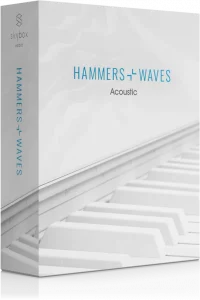




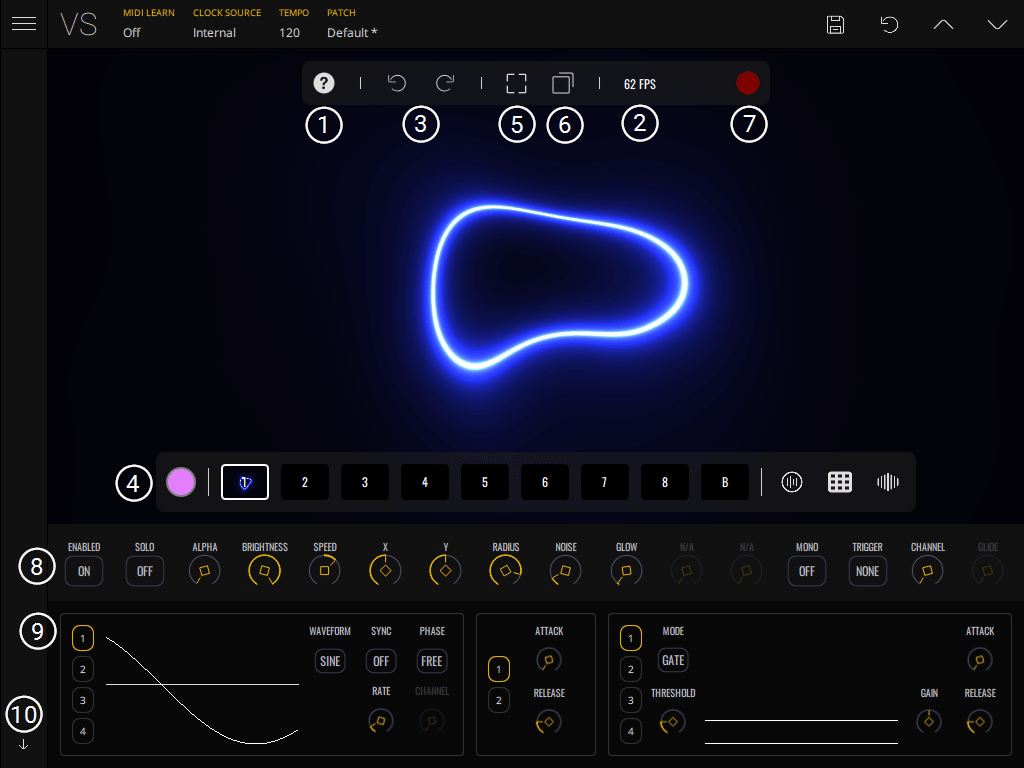







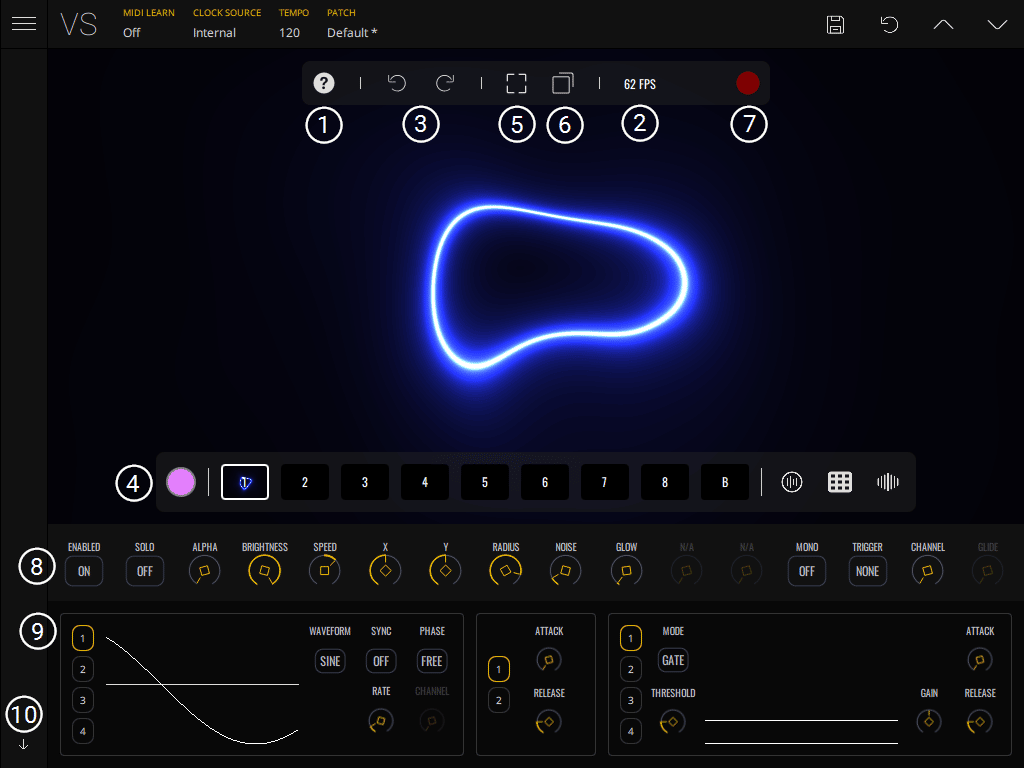
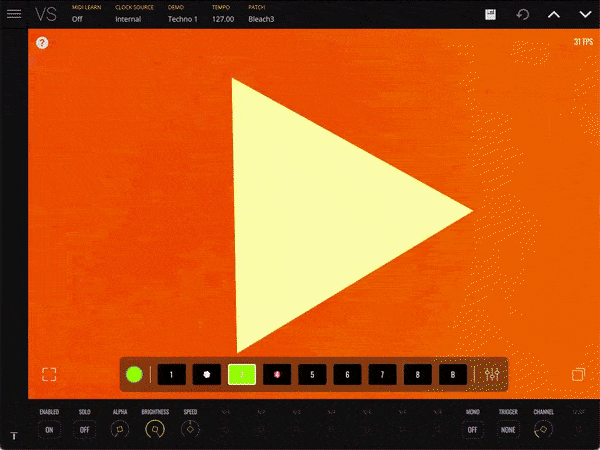
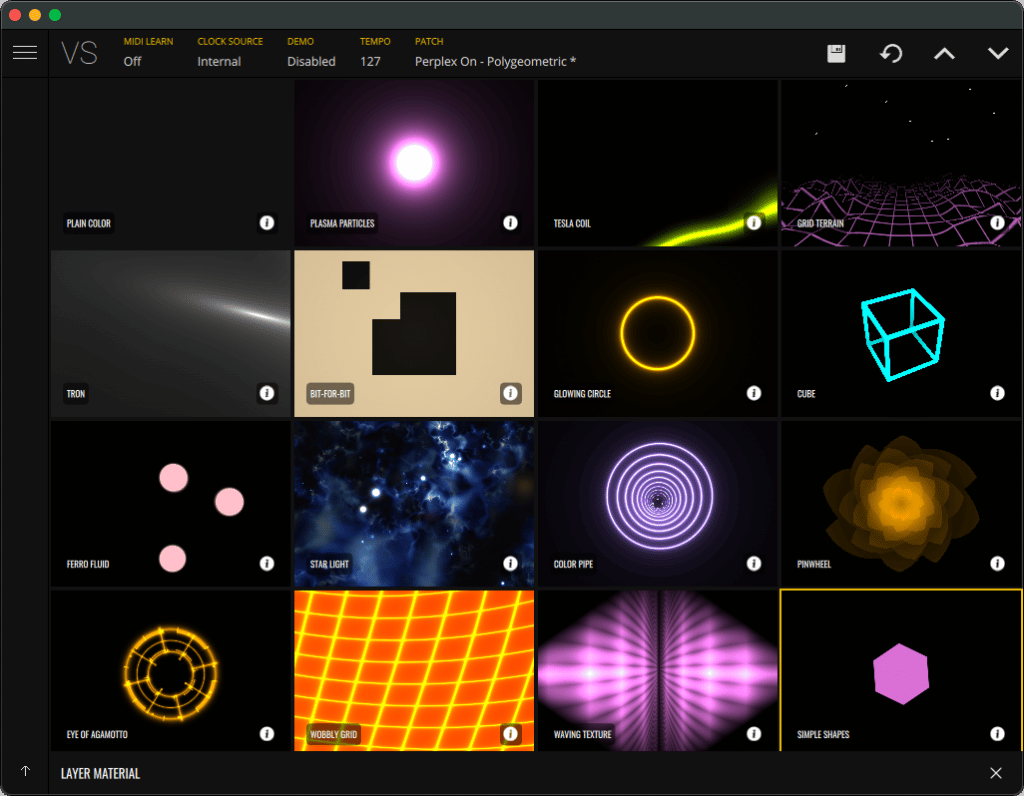
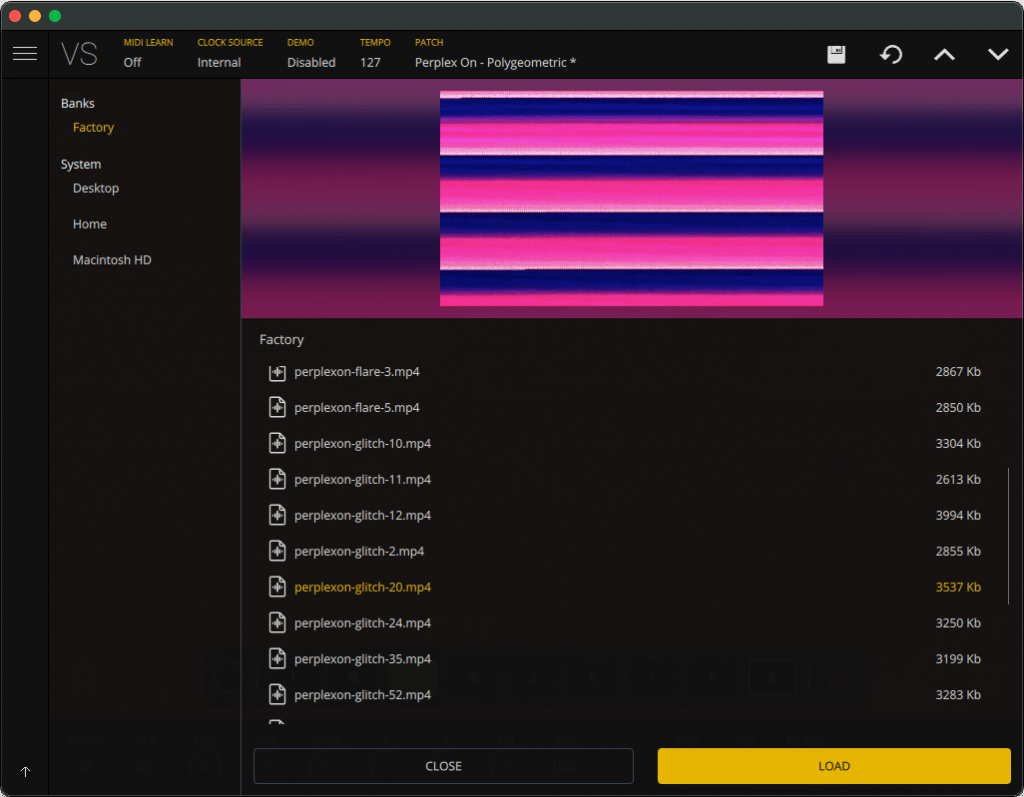
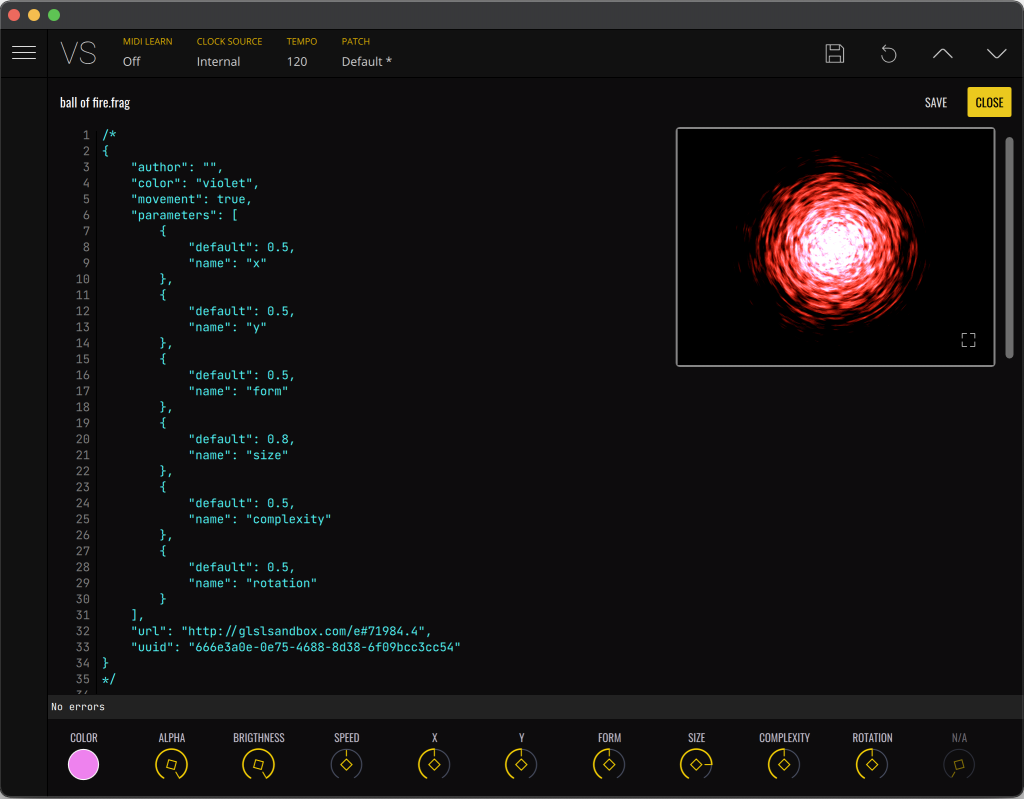
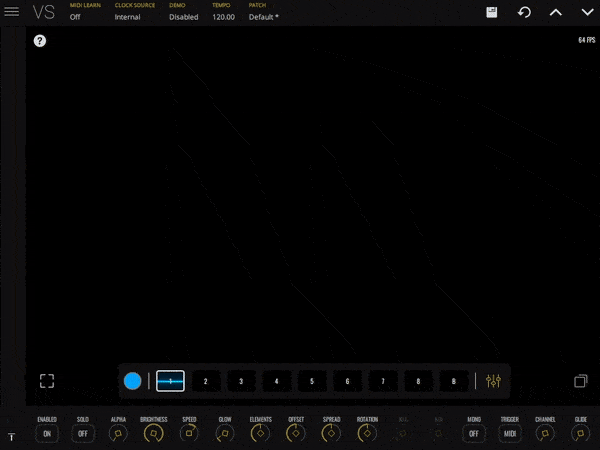
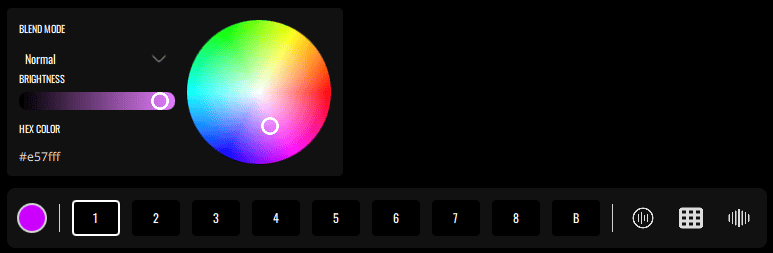




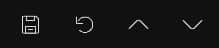
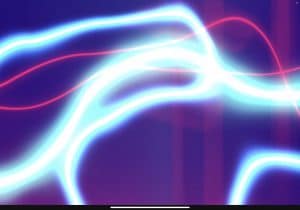


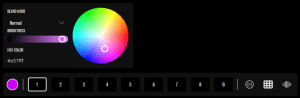
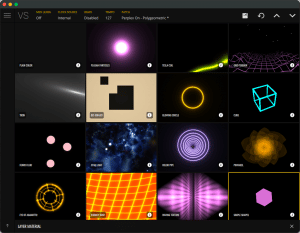
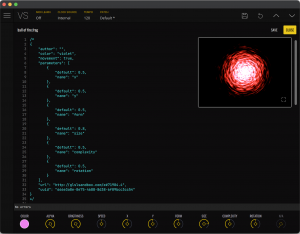
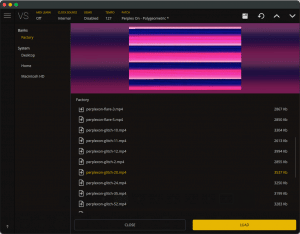





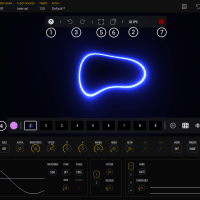
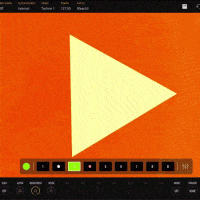
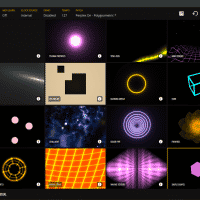
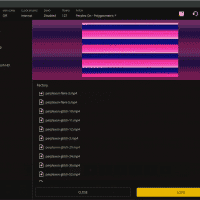
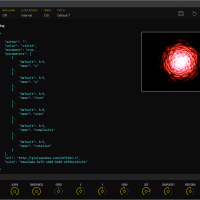
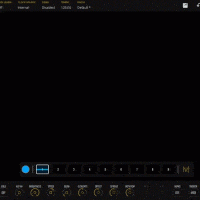
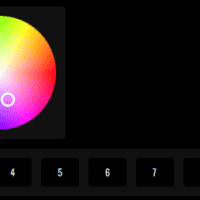

Joost – :
;Excellent tool to get high quality visual effects to accompany your music… highly recommended. If you want to create your own materials, you’ll have a learning curve to take, but it’s worth it!
A – :
Synthesis, but with pretty pictures. Nice presets, but also pretty deep if you customize it. Good for streamers!
Colin – :
Really cool and works quite well but very limited selection of visuals and not easy to make your own. Requires coding knowledge. Really feel like there should be many many more visual options. I would have been very disappointed if i hadn’t got this at sale price.
Frank – :
I’ve been looking for an easier way to make some of my music videos simpler and easier, but still interesting. This is it! What a great tool at such a great price. Definitely a must buy, if this is what you’ve been looking for!