Hard Hitting Drums – From Soft Pop Rock Ballads To Overdrive Grunge!
“Virtual Drummer HEAVY” is a heavy hitter in the literal sense, punishing the drums with relentless weight and energy behind each hit. Heavy drums, lots of punch and presence in the mixes!
Seasoned musicians and composers will be impressed with HEAVY’s time-saving features and uncompromising sound quality whilst beginners will appreciate the frustration-free design, speeding up workflow and enhancing the creative process.
What’s Inside?
- A virtual rock drummer with real drum performances, hits and grooves
- Easily tweak performances with instant, easy control over tempo, timbre and feel
- Quickly utilise 200 Presets and 60 styles with 1,380 grooves (intro, verse, chorus, fill and endings) for building your tracks fast.
- Customise your sound by mixing and matching individual elements from 5 meticulously recorded pro-grade kits.
- Drag & Drop midi editing of grooves within your DAW for ultimate control
- Send each individual drum element to its own audio output within your DAW for powerful mixing flexibility
- Powerful ‘one knob’ custom FX algorithms including compression, saturation, ambience and reverb.
Features At A Glance
Virtual Virtuoso
HEAVY comes with 200 presets and 60 styles with 1380 rhythm patterns played on 5 drum kits covering any musical genre that benefits from high energy rock drumming. Utilise the professional performances to finish your tracks in record time or drag and drop the MIDI information into your DAW for ultimate artistic control.
Character Counts
Choose from sophisticated microphone setups and channel strip combinations with the Character control. Enhance your mix further by selecting custom drum combinations and sending individual drums to separate audio tracks in your DAW.
Human After All
Add realism and subtle playing variety with Humanize and Feel Controls.
Obey Your Master
The comprehensive Master Section allows for the global control of compression, saturation and a selection of ambience/reverb styles.
71% off “Virtual Drummer HEAVY” by UJAM
What Is Virtual Drummer HEAVY?
“Virtual Drummer HEAVY” is a software instrument doubling as a professional drummer in a music studio, with you being in the producer’s chair.
Why so few controls?
We are all musicians and we know that the time for learning a user interface is better spent making music. Also, unlike many virtual drum instruments, UJAM do not expect their users to bring in-depth knowledge about drum kits, microphones, and sound engineering – because let’s admit it: We can’t possibly know everything.
Therefore, the concept and user interface of Virtual Drummer are designed for maximum ease of use and minimum distraction. There is a lot of intelligence going on under the hood so you can focus on your music.
The user interface is also fail-proof in that no matter how you set up the controls of Virtual Drummer, the result will never be musically or technically wrong – and this is true without sacrificing any creative freedom.
You can trust in the fact that tracks produced with Virtual Drummer are realistic, professionally produced drum tracks.
Start Playing!
Before we look at things in more depth, let’s first explore how to play Virtual Drummer, as that may be all you need for now.
Look at the top half of the Virtual Drummer window. It is dedicated to the Drummer’s performance – in other words: What and how your session drummer plays.
Look at the interactive keyboard first – the left half plays the individual instrument, the right half phrases and grooves.
The basic principle is simple:
- When you press the lower, dark half of keys from C3* upwards, Virtual Drummer will start playing a phrase with the groove – conveniently named like song parts. When you release the key(s), playback will stop.
- The upper, brighter half of the right keyboard lets you drag and drop parts into DAW tracks.
- MIDI notes below A#3 play (and display) individual drum hits.
- By turning up the Modulation wheel, you can smoothly control the intensity of the drummer’s performance. This lets you create crescendos/decrescendos as well as allows you to set song parts apart from each other.
If you know these basic things and can switch presets, you know all you need to start producing with Virtual Drummer!
*C3 is middle C. The MIDI note number is 60. Some DAWs refer to it as C4.
For more in-depth information read the User Manual HERE.
Playing Virtual Drummer & Building Songs With The Easy To Use GUI
As with every UJAM product, HEAVY benefits from their frustration-free design philosophy meaning anyone can use this product to make music faster, better and easier, regardless of their music production experience level.
The Interactive Keyboard
The Interactive Keyboard is the heart of Virtual Drummers’ performances. Here you can:
- Play individual drum hits (left half)
- Create entire song performances by playing Parts (right half)
- Build songs in your DAW by using the Drag and Drop feature (top half of Part keys)
Playing Individual Drums
The left half of the Interactive Keyboard shows you which keys play which drum instrument. Playing individual instruments is only necessary if you want to program your own drum tracks or if you want to manually add extra hits to a performance created by Virtual Drummer.
Mute Mode
You can temporarily exclude individual instruments from phrase playback with keys G#2 and Bb2
Creating Song Performances
Using the right half of the Interactive Keyboard or the corresponding MIDI notes, Virtual Drummer can play entire drum performances.
Styles are broken down into Song Parts: You got Intros, Verses, Choruses, Breakdowns, Fills, Endings, and bonus parts called “Special”.
Styles Menu
In this menu, you can select one of the 60 Styles by either clicking a name and opening the menu, or by using the arrows to step through the list. Each Style features 23 individual Song Parts that are displayed on the right half of the Interactive Keyboard.
Song Parts & How to Play Them
- All Parts always play in sync with the DAW. This means you can jump between Song Parts freely without retriggering the Song Part.
- Of each group in the Part – Intro, Verse, Chorus and so on – there are variations, increasing in intensity as you up the keyboard.
- Song Parts assigned to white keys are the looping Parts – Verses, Choruses, Special.
- Parts that start, end, or break up the song such as Intros, Fills, Breakdowns and Endings are assigned to black keys.
Automatic Crash Cymbals
Virtual Drummer will automatically play Crash cymbals when it falls back from a Fill into a Looped Part.
Building Songs Using Drag & Drop
Virtual Drummer lets you drag Song Parts from the Interactive Keyboard into any track of your DAW, where it will be converted to MIDI notes. You can edit these MIDI Song Parts just like any other MIDI sequence – e.g. change note positions, velocities, or add instruments.
- You can combine Song Parts from various Styles into one song. Just switch Styles and drag away.
- Virtual Drummers are all cross-compatible, so you can use HEAVY Styles with PHAT etc.
- Best of all: You can even combine all of the above techniques freely to create your total own custom drum performances.
Global Playback Parameters
- Latch – If on, Virtual Drummer will keep playing even after keys are released. Latch is extremely handy when using Style phrases and a combination of white & black keys.
- Micro timing – offers four parameters to adjust the drummer’s timing: Speed, Feel, Swing, Humanize.
- Player Sync – You can now quantize the Virtual Drummer player to match the playback. Quantize to the current grid (Song Position), 1/4, 1/8, or 1/16 notes.
Drumkit Section
- Drumkit – Choose from five different drum kits, each one representing a physical drum kit – i.e. selection of instruments (Kick, Snare, Toms…) as well as their tunings, microphone selections and settings – all adjusted to work well together as a whole.
- Slam – This is the virtual slider to the left of the virtual drum kit in the center of Virtual Drummer. Turn it up to gradually add “slam” (punch, snap) to the sound of your drum kit.
Fine Tune Your Mix & Add Effects
Instrument Channels
For each instrument (Kick, Snare… ) or group of instruments (Toms, Rides, Crashes) within Virtual Drummer there is an instrument channel that lets you adjust volume and other parameters individually.
- Selecting an Instrument Channel – To select an Instrument Channel, click the Instrument Icon. The Select status will be indicated by a colored circle top right of the Instrument icon. When selected, all parameters visible in the bottom bar pertain to the selected Channel.
- Adjusting Volume – Move the tiny triangle left from the Instrument Icon to adjust the volume of that Instrument (Group).
- Selecting an Instrument Type – Click one of the letters labelled Type to select different instruments. There are up to four variations available per Instrument Channel.
- Setting Decay – By default, the Decay envelope is off (knob all the way up). Turning it counter-clockwise shortens the envelope and therefore the length of that drum instrument. Shorter decay times can make a drum sound tighter and even artificial.
- Adjusting the Tuning – You can adjust the tuning of every Instrument Channel by ±7 semitones (or 700 cents).
- M/S Buttons – You can mute/solo any instrument channel individually for editing. The solo status is indicated by a tiny yellow dot right next to the Instrument Icon, the mute status by a red dot.
Ambience Channels
The two Ambience Channels in Virtual Drummer don’t carry individual instruments or effects, but are actually recorded room ambience signals from the original drum kit recording sessions:
- Overheads are a pair of microphones hanging left and right over the head of the drummer and picking up mainly the cymbals, but also a strong bleed signal from the other drums.
- Room comes from a pair of microphones placed at the back of the drum recording chamber, left and right behind the drum kit.
Like the Instrument Channels, Ambience Channels can be selected, adjusted in volume, soloed/muted and sent to individual outputs. On top of that, they have three built-in audio processors allowing you to shape the Ambience signal.
Effects & EQ
- Reverb – This control adjusts the individual Instrument Channels send level to the Reverb unit in the Master Section.
- Compressor – The Compressor lets you … well … compress the Overhead or Room signal, which increases the perceived density and presence of that signal even at lower levels.
- Low Pass / Hi Pass Filters – With these filters, you can gradually attenuate high frequencies (Low Pass) or low frequencies (Hi Pass) in the Ambience channels.
Individual Outputs
You can choose to send any Instrument and Ambience Channel either to the Master Section (default) or to an Individual Output that will be fed to an Aux bus in your DAW.
The order in which Channels are sent to the DAW is fixed as follows: Master, Kick, Snare, Tom, HH, Ride, Crash, Overheads, Room
Mix Presets
This section is designed to provide you with the maximum control over the sound with a minimum set of controls – but don’t be fooled: under the hood, you’re programming a fully-featured mixing console with channel strips, busses and insert processors.
- Amount Knob – This is the virtual slider to the right of the virtual drum kit in the center of Virtual Drummer When it’s all the way down, switching Mix Presets will have no effect on the output of your Virtual Drummer. Turn it up to gradually “dial in” the Mix Presets.
Each Mix Preset is a total recall setting for the internal mixing console. The Presets are selected and named specifically for the genre of your Virtual Drummer.
For more in-depth information read the User Manual HERE.
71% off “Virtual Drummer HEAVY” by UJAM
So What Exactly Can I Do With “Virtual Drummer HEAVY”?
“Virtual Drummer HEAVY” is a true team player that doesn’t hog the limelight, it is perfect for all genres from soft pop rock ballads to Seattle-style overdrive grunge – no drumming skills necessary!
What’s inside?
- Quickly utilise 200 Presets and 60 styles with 1,380 grooves (intro, verse, chorus, fill and endings) for building your tracks fast.
- Customise your sound by mixing and matching individual elements from 5 meticulously recorded pro-grade kits.
- Drag & Drop midi editing of grooves within your DAW for ultimate control
- Send each individual drum element to its own audio output within your DAW for powerful mixing flexibility
- Powerful ‘one knob’ custom FX algorithms including compression, saturation, ambience and reverb.
Still not convinced? Try the 30 day trial version HERE (email required).
Important Note: This plugin may not be compatible with macOS 10.16 (Big Sur), please try the demo before buying.
Note: Please be aware you will be required to visit the UJAM website in order to redeem and download your product, we do not host the plugin download at VSTBuzz.
Normally €99 – get it at 71% off before it’s gone!
- 71% off the normal price (normally €99)!
- An intuitive User Interface
- A virtual rock drummer with real drum performances, hits and grooves
- Easily tweak performances with instant, easy control over tempo, timbre and feel
- Quickly utilise 200 Presets and 60 styles with 1,380 grooves (intro, verse, chorus, fill and endings) for building your tracks fast.
- Customise your sound by mixing and matching individual elements from 5 meticulously recorded pro-grade kits.
- Drag & Drop midi editing of grooves within your DAW for ultimate control
- Send each individual drum element to its own audio output within your DAW for powerful mixing flexibility
- Powerful ‘one knob’ custom FX algorithms including compression, saturation, ambience and reverb.
- Windows 8 or later – 64-bit only
- macOS X 10.11 / macOS 10.12 or later – 64-bit only
- Important Note: This plugin may not be compatible with macOS 10.16 (Big Sur), please try the demo before buying.
- Plugin Formats – VST2, AU2, and AAX (AU2 version only compatible with Logic Pro X and newer.
- 1280x768px Display, Internet Connection
- Authorization – E-mail and Password Within the Plugin
- Still not convinced? Try the 30 day trial version HERE (email required).
- Note: Please be aware you will be required to visit the UJAM website in order to redeem and download your product, we do not host the plugin download at VSTBuzz.
- Perfect for Pop, Rock, Funk, Folk Country, Reggae and Ska – no guitar skills necessary!
What People Think About 71% off “Virtual Drummer HEAVY” by UJAM
-
"The workflow is super-simple and, for non-drummers in particular... will let you create polished drum parts in less time than it takes to mic a snare. Songwriters will appreciate that simplicity and media composers facing deadlines will appreciate the speed. In that latter context, I'd happily use [this] instrument in my own commercial work."

Sound On Sound
Music Industry Blog









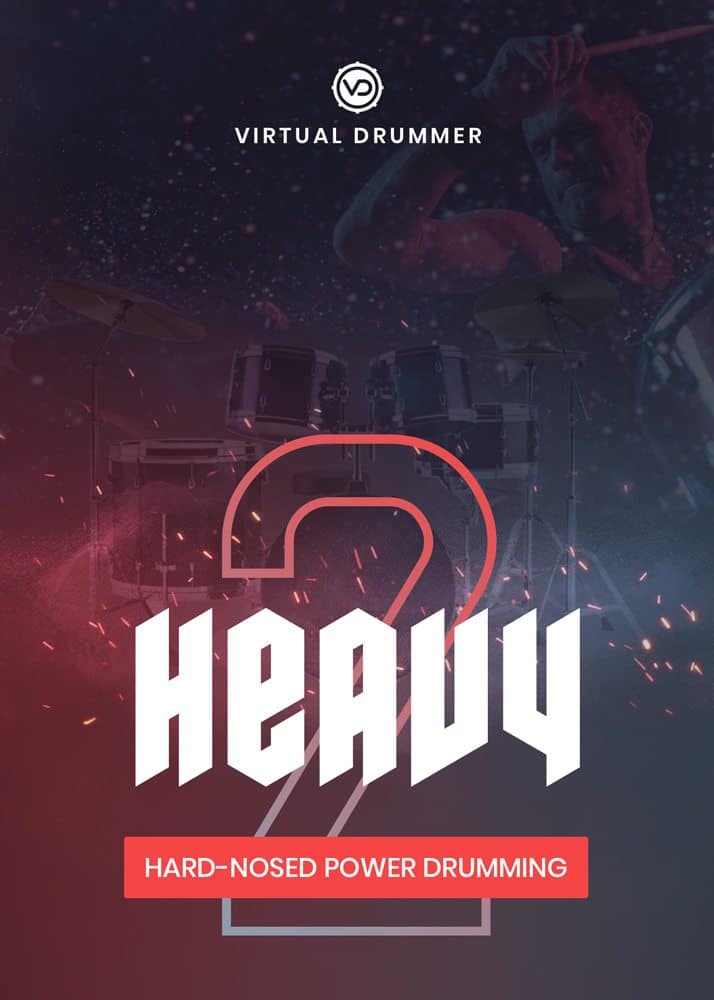



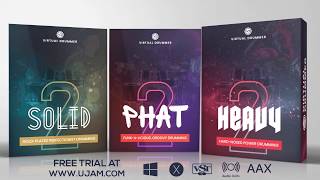


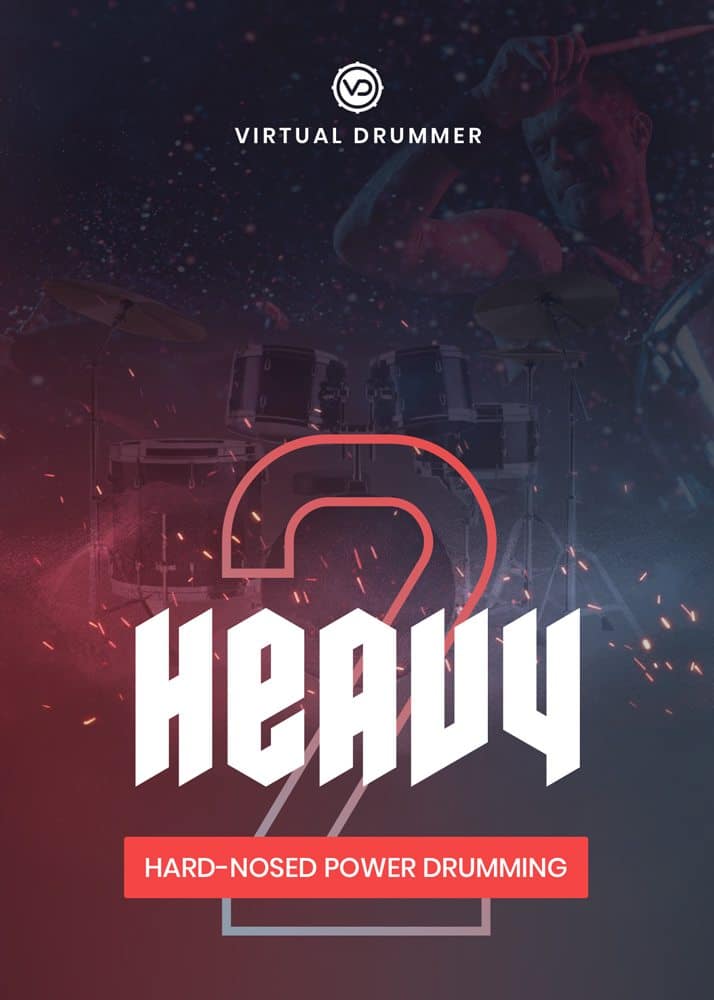
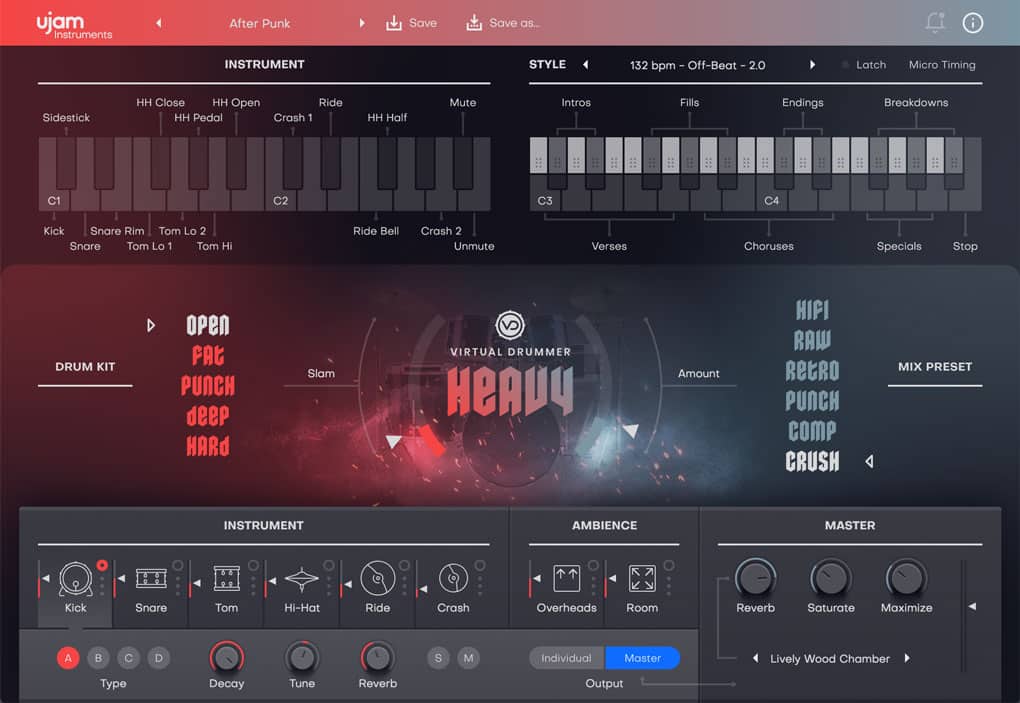
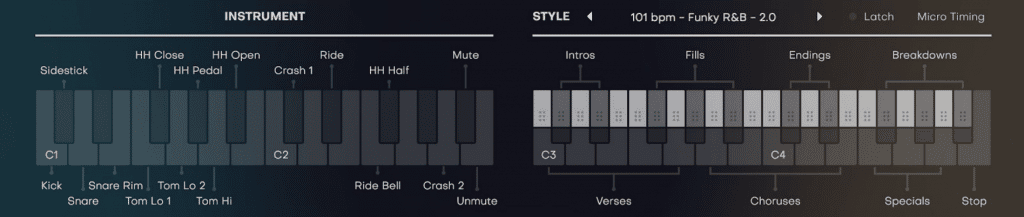
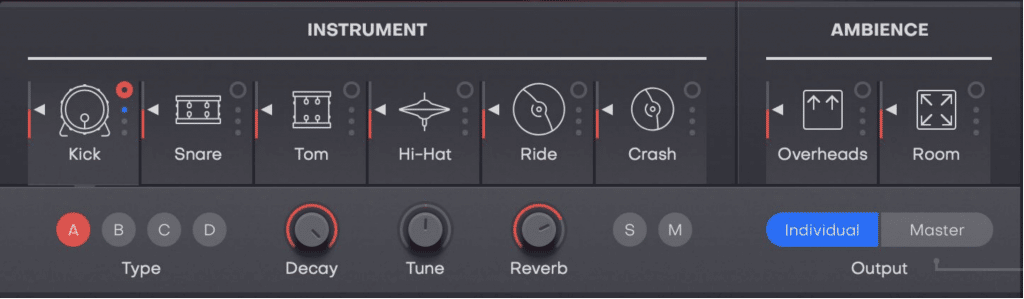
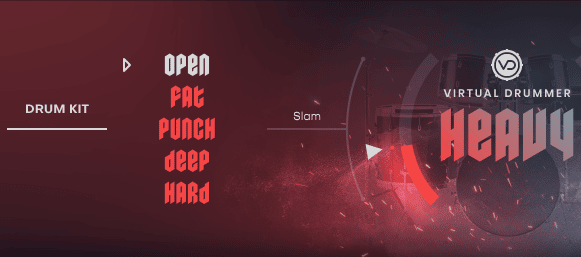

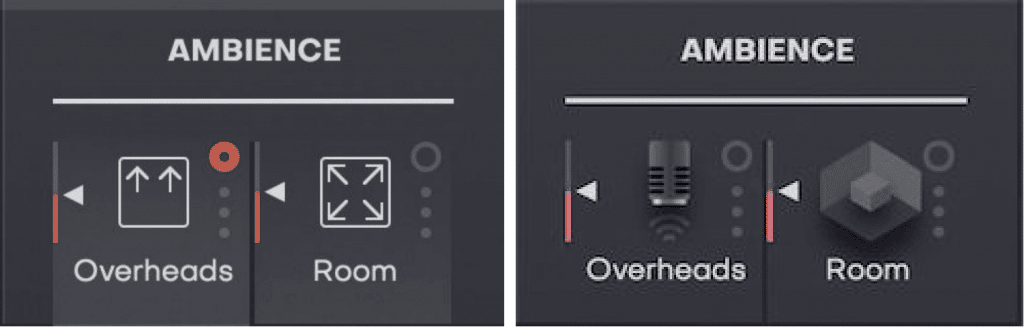
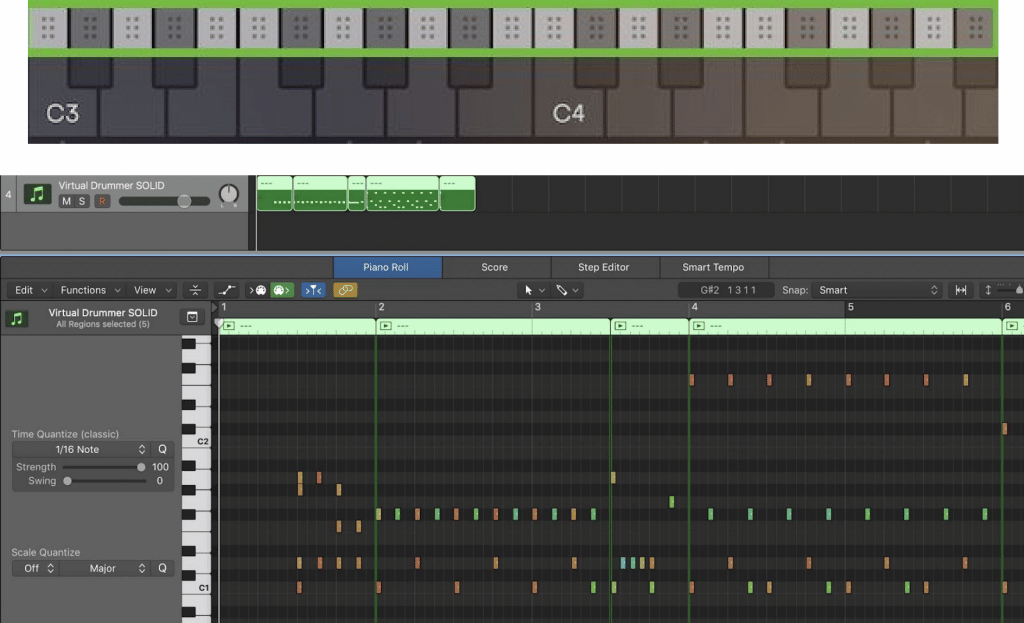
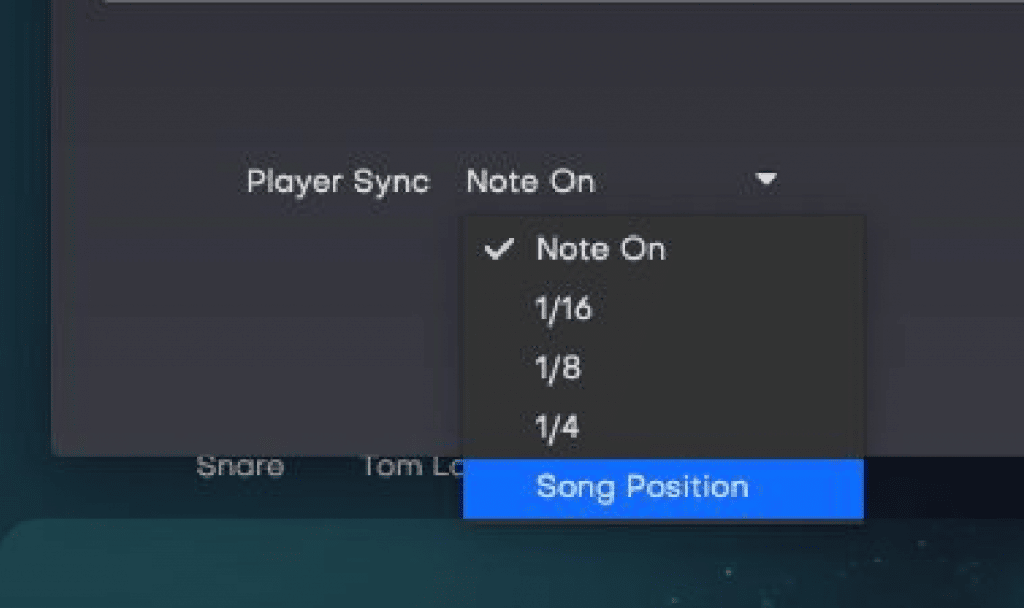

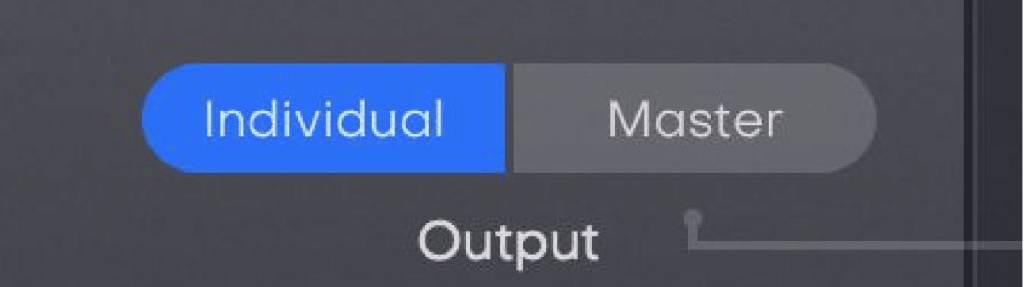
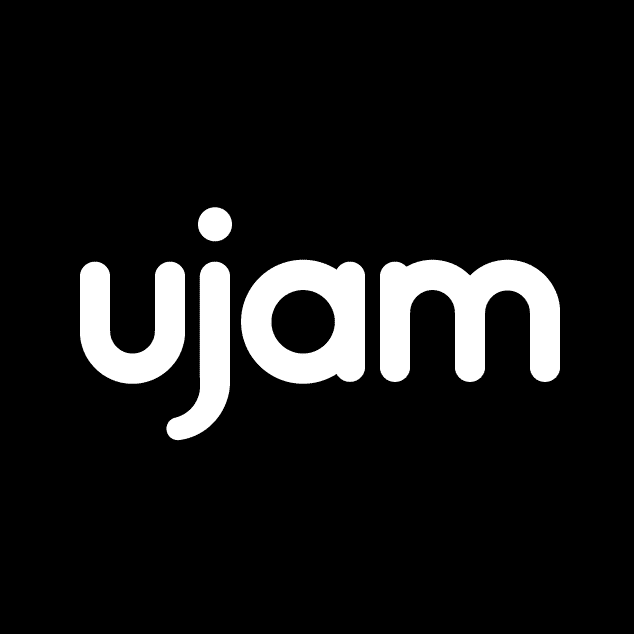

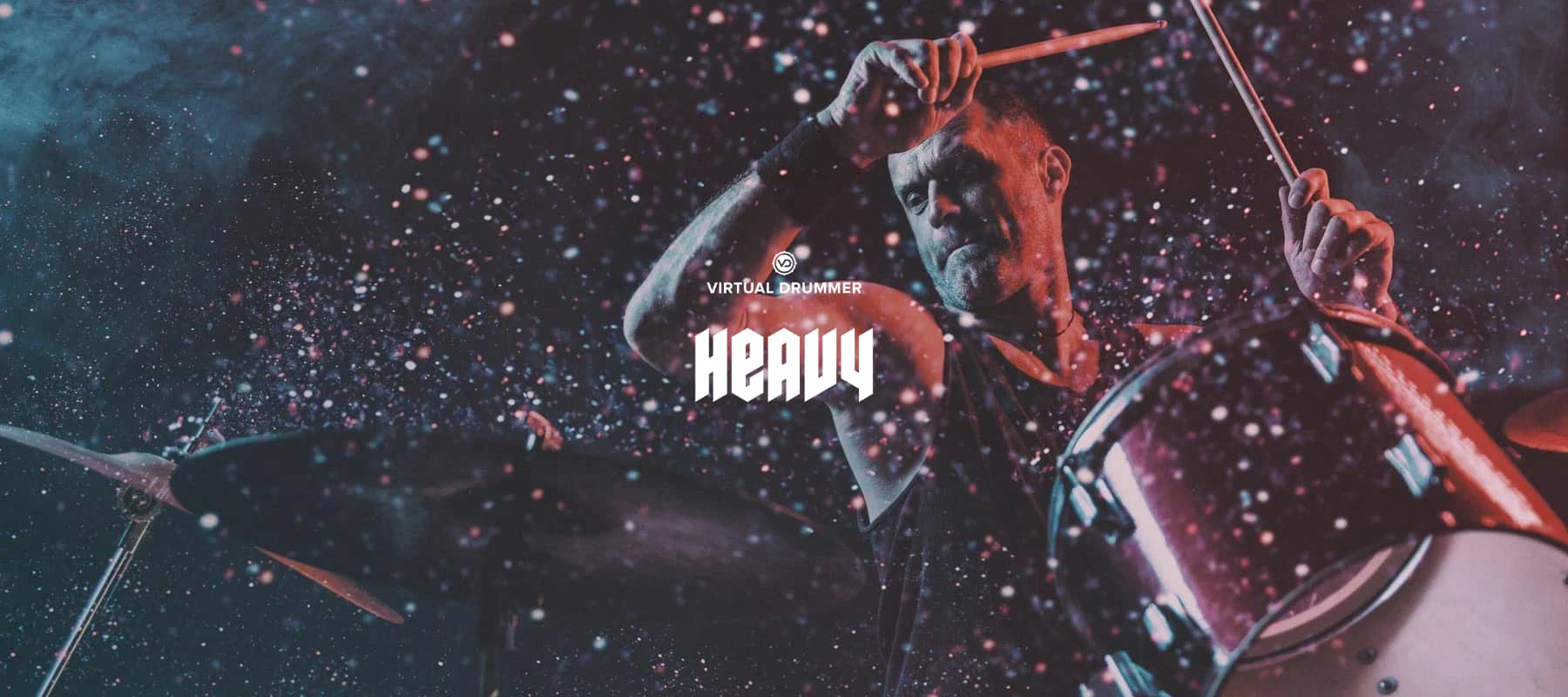

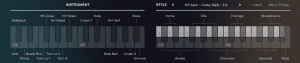
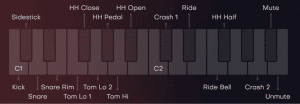

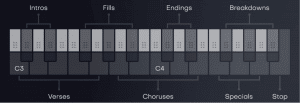
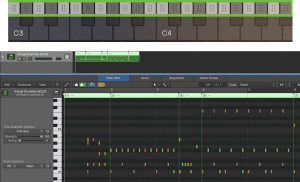
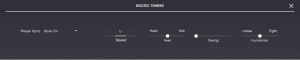
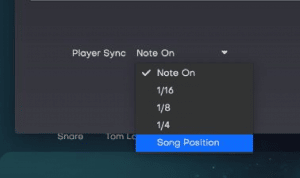
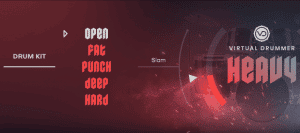
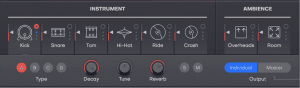
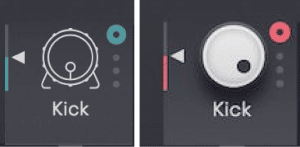
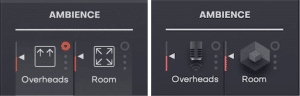
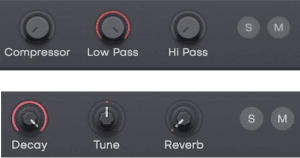
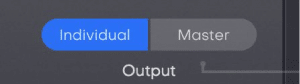
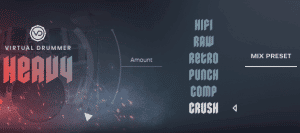



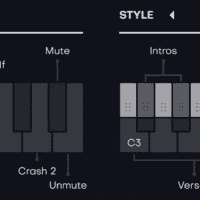
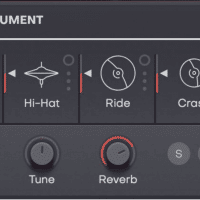
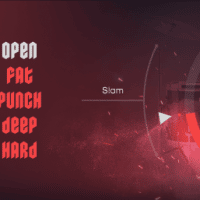
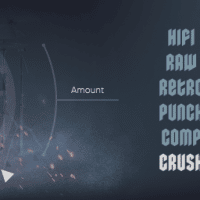
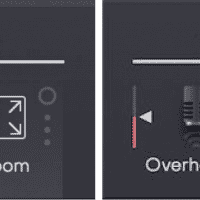
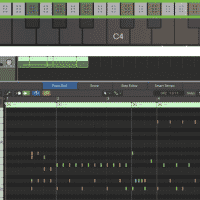
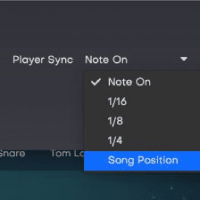
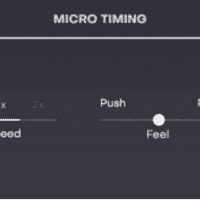
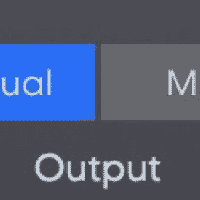
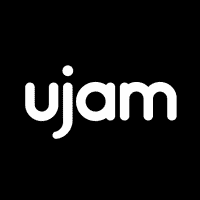
Marco – :
I have been waiting for this deal for years, literally! one of the best deal ever for me that I had a lot of difficulty to assemble a track by using simple loops without a specific knowledge. Virtual Drummer is a great tool that will ease your path to achieve the goal to have an original and professional drum track.
Dong-Haan – :
Easy use with great quality! This is the one good tool for hard hitting drums! I have never been disappointed with UJAM product even for this one of virtual drummer heavy also!
kris – :
Ujam makes some of the best virtual drummer stand-ins and this is no exception. I didn’t even “need” this right now and yet the moment I saw it on vstbuzz I had already purchased and started downloading VD-Heavy within the timespan of about a minute. I put that much trust in Ujam’s quality and convenience-functionality, based on all the other plugins that I use from them already (I have about half of their entire plugin library already) and there’s no way I’d passed up a discount on VD-Heavy. I’m certainly going to need it soon enough and I know when that opportunity comes, VD-Heavy will steal the show.
P.S. This goes mad over some djent guitars. >:D
colin – :
Brilliant! if you want rock drums in a hurry this is the one. Only had a short while but two tracks later I thought I would go back and tweek the drums, but there really is no need. I will do something to make them “mine”. Out of the box they are good enough to use, but I’m a fussy bast*rd
Robert – :
Lots of different patterns, fills, etc. Very versatile; even though it is called “Heavy” it could also be light if needed. I wish there was more AI built into this so that it would choose fills and endings automatically instead of having to key them in yourself…
Philip – :
Like all the UJAM products this is so easy to use. Great to have the midi facility so that you can tweak the drums to get exactly the pattern you want.
Jerimiah – :
its great, easy to use and lots of great sounds. I own a lot of these UJAM plugins and they all have great things about them.